In this post you will find out how to:
- edit an existing eDoc entry.
- delete an eDoc from your eDocs section.
- feature an eDoc on your homepage.
- replace an eDoc.
To find out how to add a new entry to your eDocs section, read the post on adding new eDocs to your hompage.
To edit and eDoc entry or delete an eDoc document already added to your eDoc section:[list]
- Click on the eDocs menu option on your SermonAudio homepage.
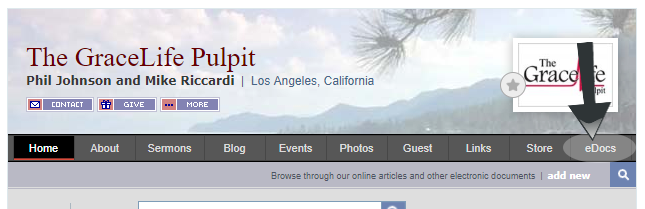
- Hover your mouse over the eDoc listing that you wish to edit or remove.
- Click on the edit icon that appears to the left of the listing.
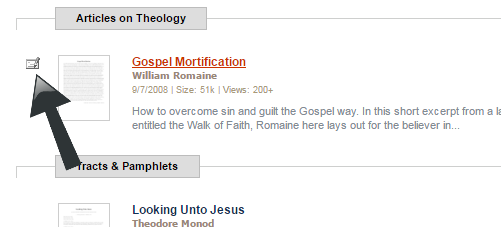
- Make any necessary changes to the form that opens.
- Be sure to enter your Member ID and Password before submitting your changes.[/list]
In the form you can:
- Change the Title of the eDoc entry as it appears on SermonAudio.
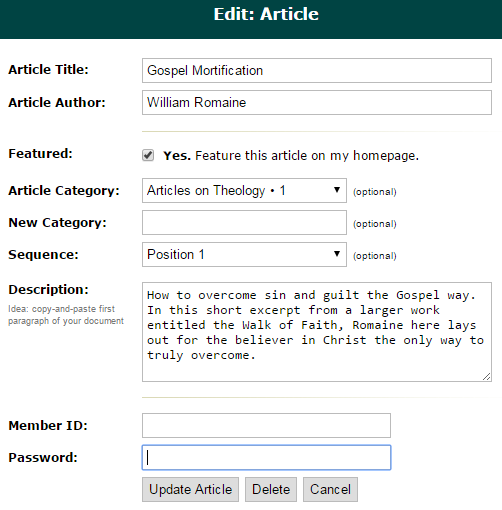
- Change the Author of the eDoc entry as it appears on SermonAudio. If you specify an author name that matches one of your speakers listed in your church on SermonAudio, those online articles will automatically appear on all sermons for that speaker (for your church) for even more exposure.
- Checking the Feature box will feature the eDoc on your Home page on SermonAudio and will move the eDoc listing to the top of the eDocs section in the featured spot. (When you specify a particular document to be a featured article a link to it will appear on your homepage as well.)
- You can select a new category to list the article under or specify a New Category alltogether.
- Change the order the eDoc appear in, by specifying position in the sequence.
- You can edit the the description that appears anywhere the eDoc is listed on the site.
- When you are finished, enter your Member ID and Password and click on the Update Article button at the bottom.
- If you wish to simply remove the eDoc from your page, enter your Member ID and Password and click on Delete button.
Note: None of the changes you make to the Title, Author, Description etc. in this form will affect the contents of the PDF document that you loaded to the site. To make changes to the actual eDoc Document (PDF) you will have to make the changes locally (on your PC) and then load it again as a new eDoc.
To read more about uploading a new eDoc article read our post about adding new eDocs.
For broadcasters, if you specify an author name that matches one of your speakers listed in your church on SermonAudio, those online articles will automatically appear in the eDocs section of the sermon pages in your account for that speaker for even more exposure.

